
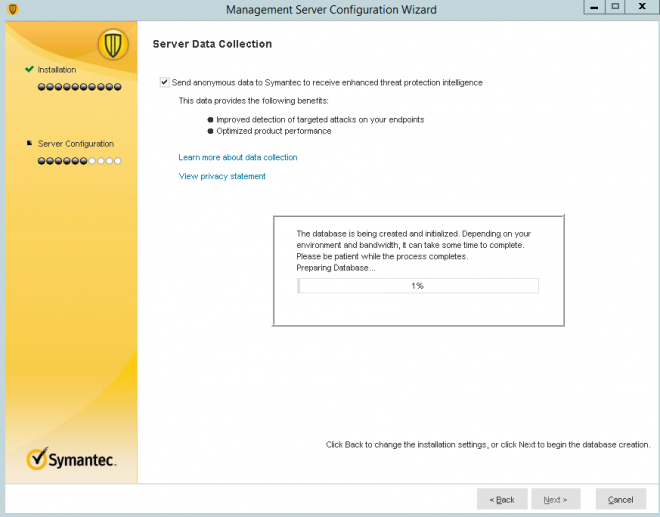
In order to delete the registry key, you will need to stop the Symantec Endpoint Protection service first. Remove the uninstall password requirement via registry and run the same WMI command. Click the Start button, type cmd in the Search programs and files bar, hold Ctrl+Shift and press Enter.#Remove symantec endpoint protection script password# Type start smc -stopin the command prompt and press Enter.Ĭlick the Yes button on the User Account Control window.Download this registry file and run it (SmcInstData.reg) on your computer to remove the password.
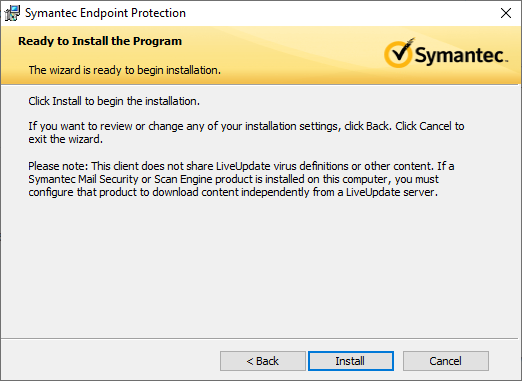
#Remove symantec endpoint protection script download# You can now proceed to uninstall Symantec Endpoint Protection. Alternatively, you can also manually delete the registry key by following the instructions below if you do not want to use the registry file that we’ve created for your convenience.ģa). Again click the Start button, this time type regedit and press Enter. HKEY_LOCAL_MACHINE\SOFTWARE\Symantec\Symantec Endpoint Protection\SMCģc. Look for “ SmcInstData” at the right pane, right click on it and select Delete. Click Yes to confirm the registry key deletion.
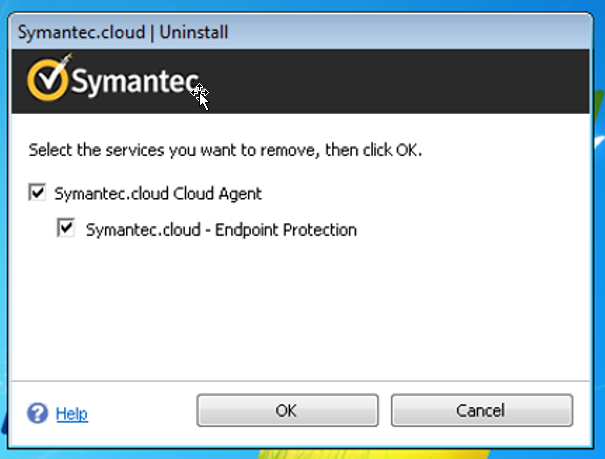
You can now uninstall Symantec Endpoint Protection without being prompted to enter a password. If for some reason you’re unable to successfully stop the Symantec Endpoint Protection service from step 2, please follow the instructions below for an alternative method in stopping the service. This can be done using PowerShell scripting.


 0 kommentar(er)
0 kommentar(er)
